Everything you need to know about firmware, activation, and updates
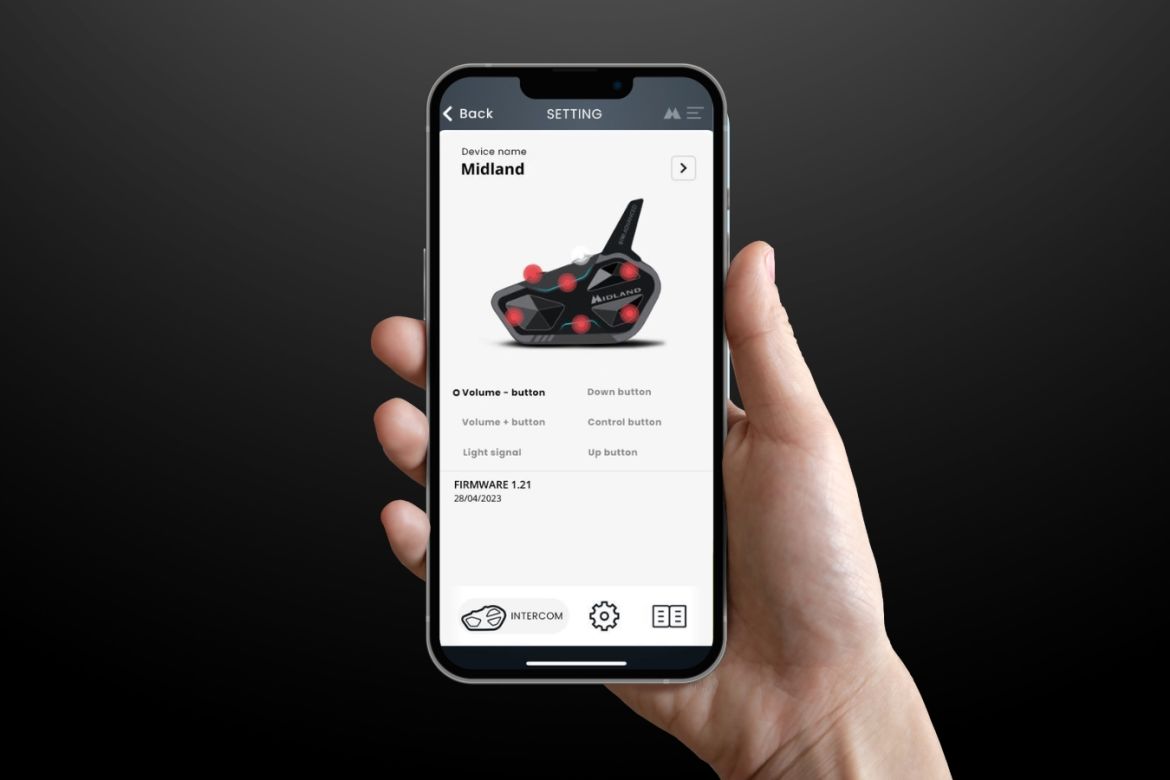
Midland intercoms allow you to stay connected during your travels for immediate and secure communication, as well as to have fun with your adventure companions.
If you already have a Midland intercom, you know how easy it is to install and use it. However, don't forget to keep it up to date.
If you're considering purchasing one, we'll explain everything you need to know to activate it correctly. In both cases, keep reading because this article provides a practical guide on everything you need to know about intercom firmware.
Midland Connect App
The Midland Connect app, available on both the App Store and Google Play, serves as your control center for any Midland intercom model you've purchased. Through this app, you can activate the intercom correctly and check for firmware updates.
Moreover, you can also customize various functions, including:
adjusting the sensitivity of different functions
setting power on and off
finding and storing radio stations
recording phone numbers for quick calls.
The interface is user-friendly and will guide you through the correct configuration of your intercom.
Intercom activation via Midland Connect
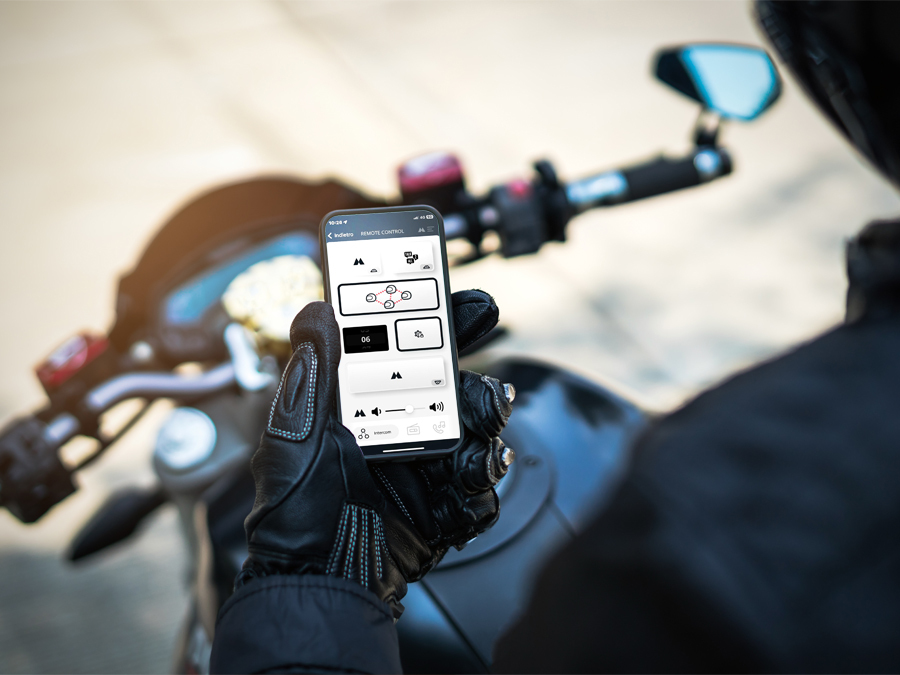
After downloading the app on your smartphone, proceed with activation. Turn on the intercom and:
if you have an Android phone, pair your smartphone with the intercom (following the procedure in the pocket guide) and launch the app;
if you have an iOS phone, simply launch the app after turning on the intercom and select the device from the automatically appearing list.
The app will automatically detect your device and proceed with activation.
Firmware Update
Our technical team recommends periodically updating the firmware to have the latest version. It's usually a good idea to do this at the beginning of each motorcycle season, but you can always check for updates through the Midland Connect app.
In the configuration > settings section, at the bottom left, a red triangle indicates the presence of a firmware update.
To perform the update, you'll need a PC and, of course, the intercom. You can download the updated software for Windows and Mac from the "support" section of our website. In the "support" section, select "intercoms," choose your intercom model, and finally, click on "manuals and software". Importantly, the software is compatible with all intercom models.
Once you've downloaded the software, connect the intercom to the computer using the provided cable. Launch the software, and it will automatically initiate the firmware update.
You'll need to choose the firmware language, customize the intercom name, and review the release notes indicating all updates compared to previous versions.
Finally, click on update, and in about 2-3 minutes, the update will be complete.
It's not possible to update multiple intercoms simultaneously, so you need to update one at a time.
As you can see, updating your intercom is extremely simple and fast!
Manuals and Support
On our website, in the support > intercoms > manuals and software section, you can download not only the updated software but also all user manuals for your intercom.
First and foremost is the helmet installation manual, explaining step by step how to install the intercom, microphone, speakers, and the hook and release feature.
The pocket guide, on the other hand, is a quick guide explaining the entire operation of the intercom. It covers everything from selection buttons, power on and off, to pairings with different intercoms and operational modes (intercom, phone, radio).
If you need more detailed information, you can find the user manual, the complete guide to using each Midland intercom model.
In any case, Midland's support is at your disposal with email support to help you find the information you're looking for or resolve any technical issues with your product.


















